Library Services
202-296-1605 ext. 1
User Help Desk
202-296-1605 ext. 0
Library Services
library.services@BioOne.org
User Help Desk
helpdesk@BioOne.org
You can sign up to receive several types of email alerts:
You can manage alerts by signing in to your account. Once signed in, click the arrow next to your name in the black bar at the top of the screen and select Email Alerts from the drop down menu.
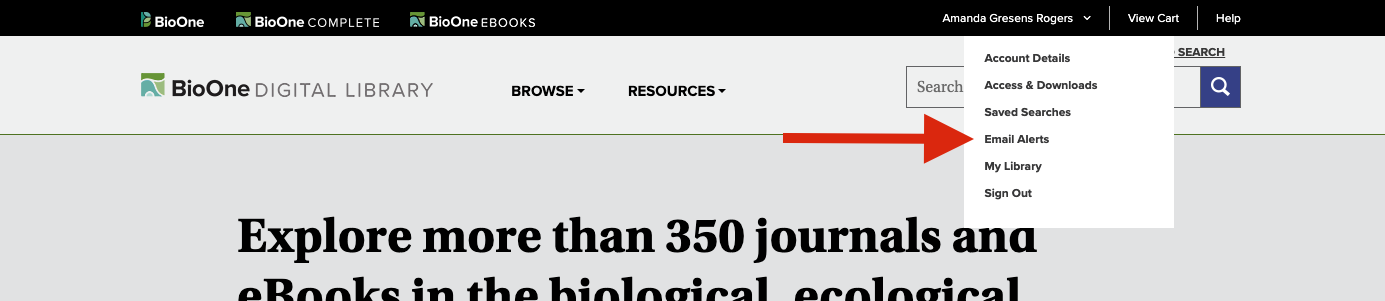
This will take you to the Email Alerts page in your account, and will allow you to view and manage any active email alerts.
A Content Alert will notify you of any newly published content in your selected Journals. You can choose to receive bi-monthly alerts, or to receive alerts as soon as new content is available.
You can add and manage your Content Alerts by signing into your account. Once signed in, click on the arrow next to your name in the black bar at the top of the page and select Email Alerts.
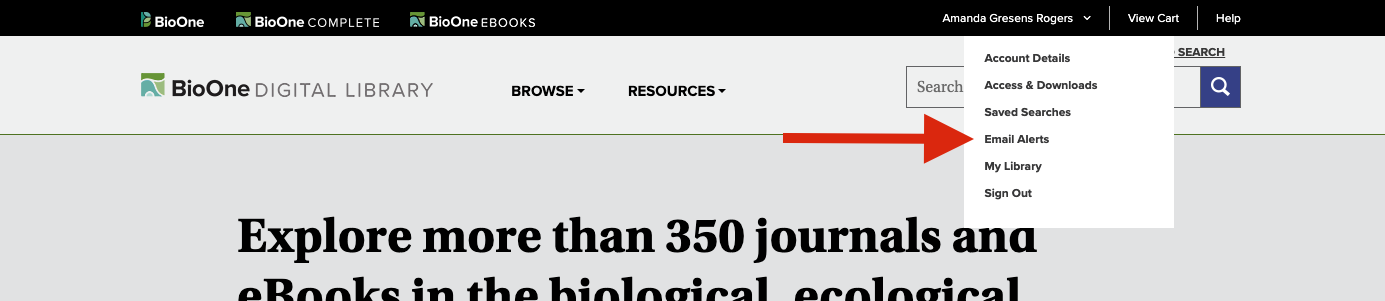
The Content Alerts area of the Email Alerts tab will allow you to create, manage, or delete alerts for specific publications.
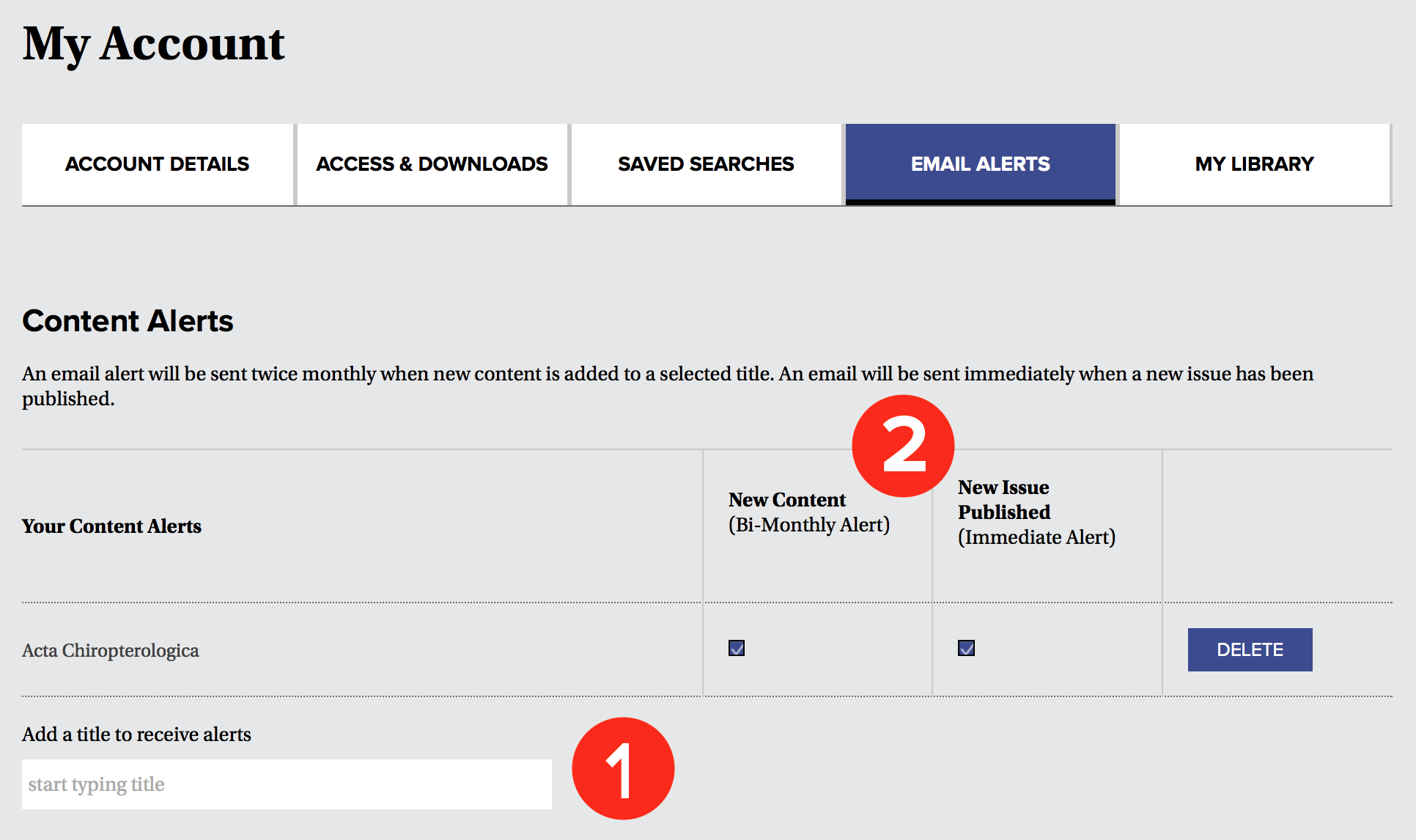
To add a Content Alert, start typing the title of the journal for you wish to receive Content Alerts (See 1), then select the title from the drop down menu. Once you have selected the journal, use the check boxes to select whether you want to receive bi-monthly alerts, or if you want to be notified as soon as a new issue is published (See 2).
To delete a Content Alert, click the Delete button.
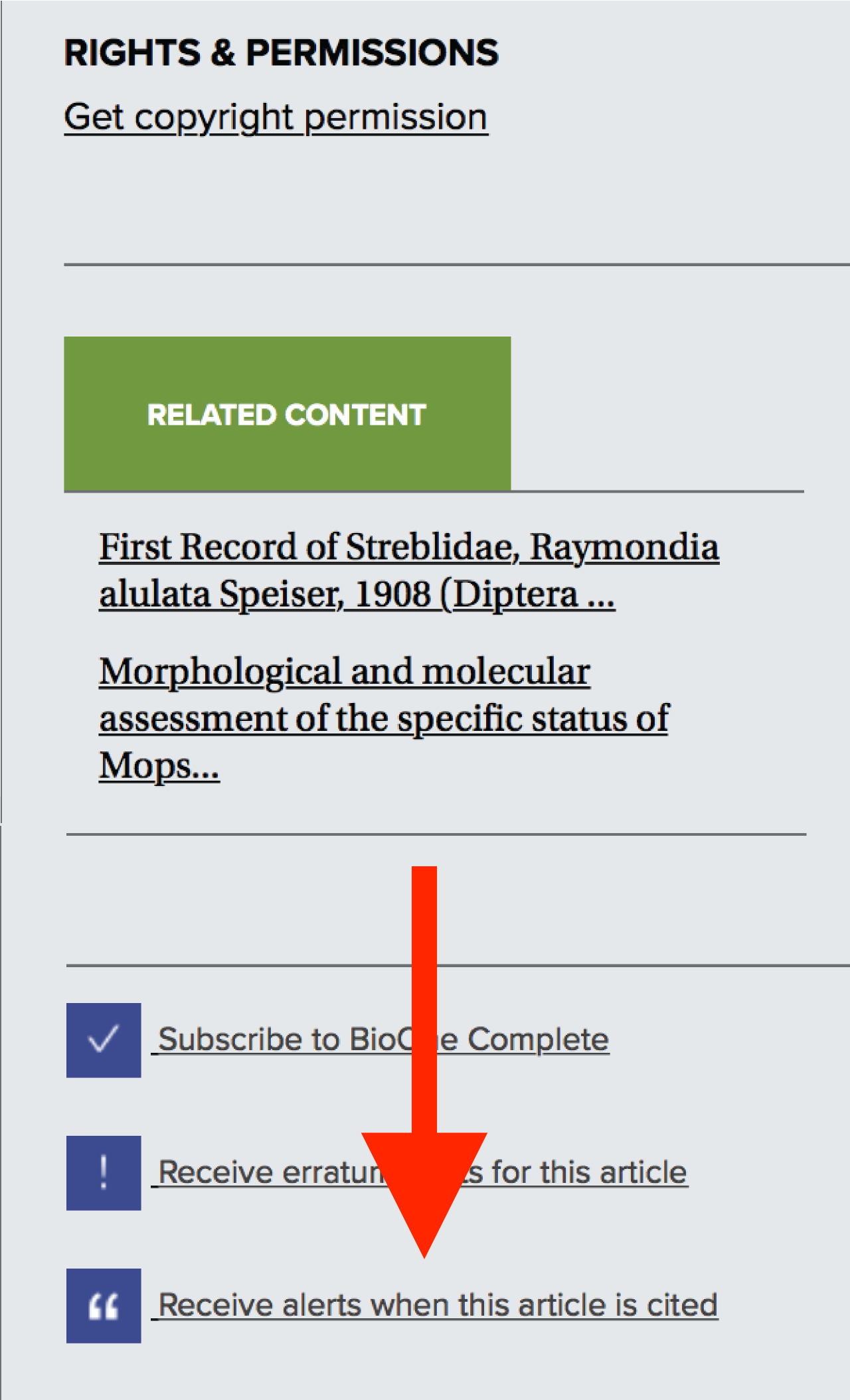 |
Citation Alerts are automatically generated emails that notify you when a specific article is cited. To sign up for Citation Alerts, first make sure you are logged in. Next, visit the article for which you wish to receive notifications. Scroll to the bottom of the right sidebar and click on Receive alerts when this article is cited. If you are not logged in, the system will prompt you to do so before proceeding. In the box that appears, click Save Alert - once the alert has been saved, the box will automatically close. |
To manage your Citation Alerts, click on the arrow next to your name in the black bar at the top of each screen. Select Email Alerts from the drop-down menu that appears.
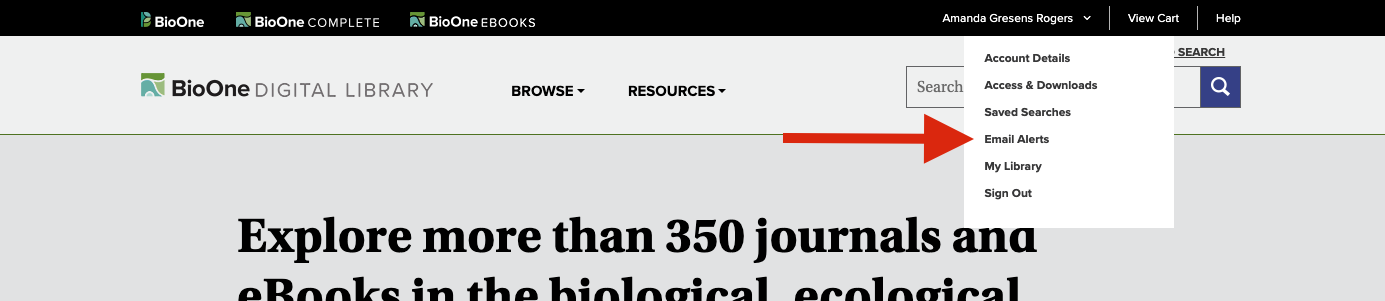
This will take you to a page where you can manage all of your email alerts. Scroll down to the Citation Alerts section.
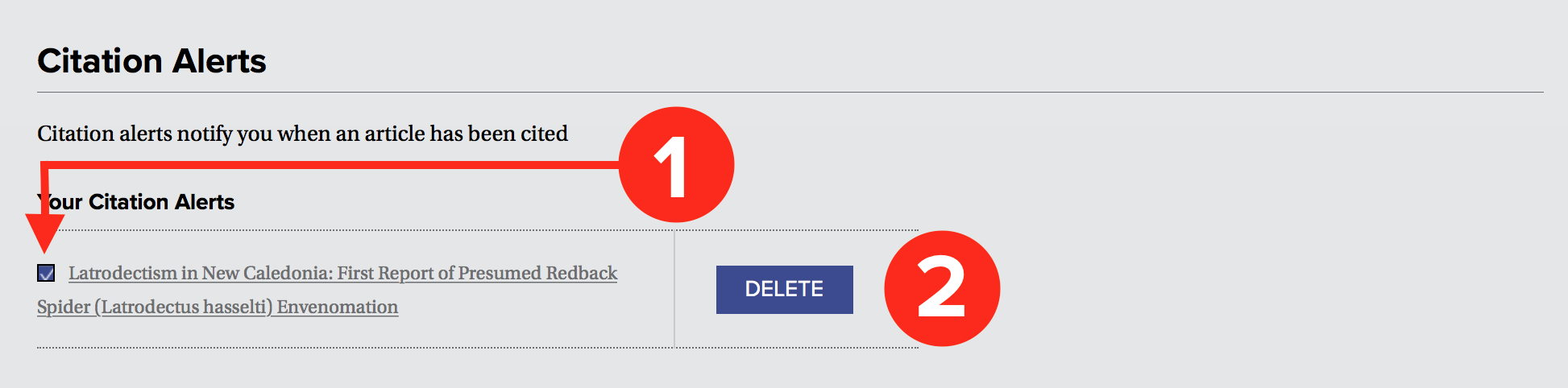
To temporarily stop receiving citation alerts for an article, un-check the box next to its name (See 1). To re-enable alerts, re-check the box.
To delete an article from your Citation Alerts, click Delete (See 2).
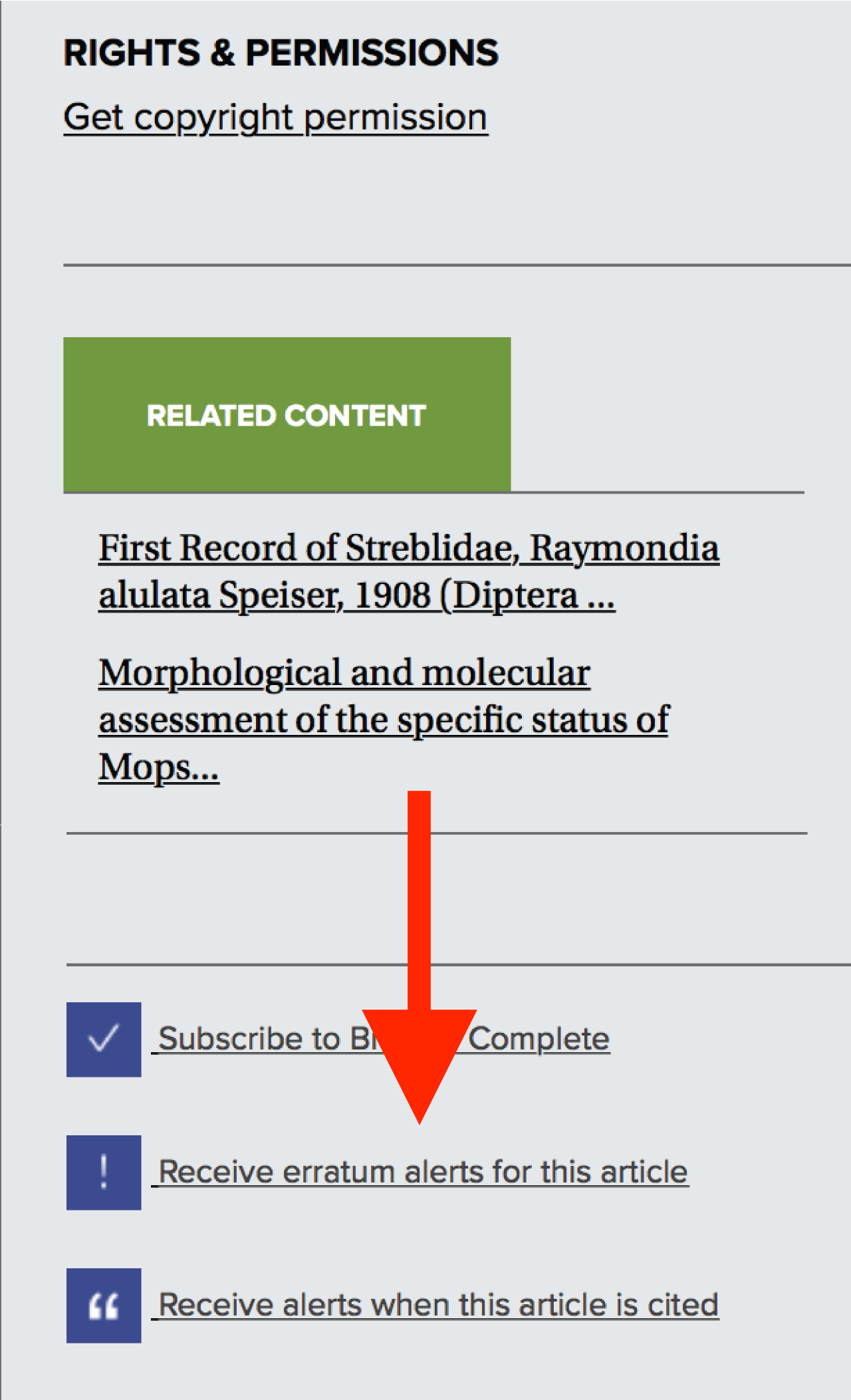 |
Errata Alerts notify you when an article or paper has been updated (when an erratum is published or the paper is withdrawn, for example). Errata Alerts are emailed twice monthly, on the first and fifteenth of each month. To create an Errata Alert, sign in to your account. Once you are signed in, navigate to any journal article and click Receive erratum alerts for this article, found in the lower right sidebar of the page. |
To manage your Errata alerts, log into your account. Click on the arrow next to your name in the black bar at the top of the page, and select Email Alerts.
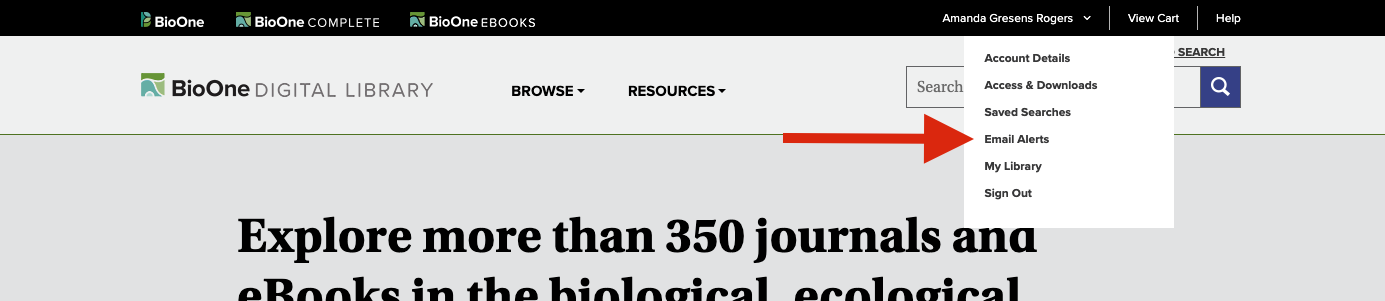
Scroll down to the Errata Alerts section.
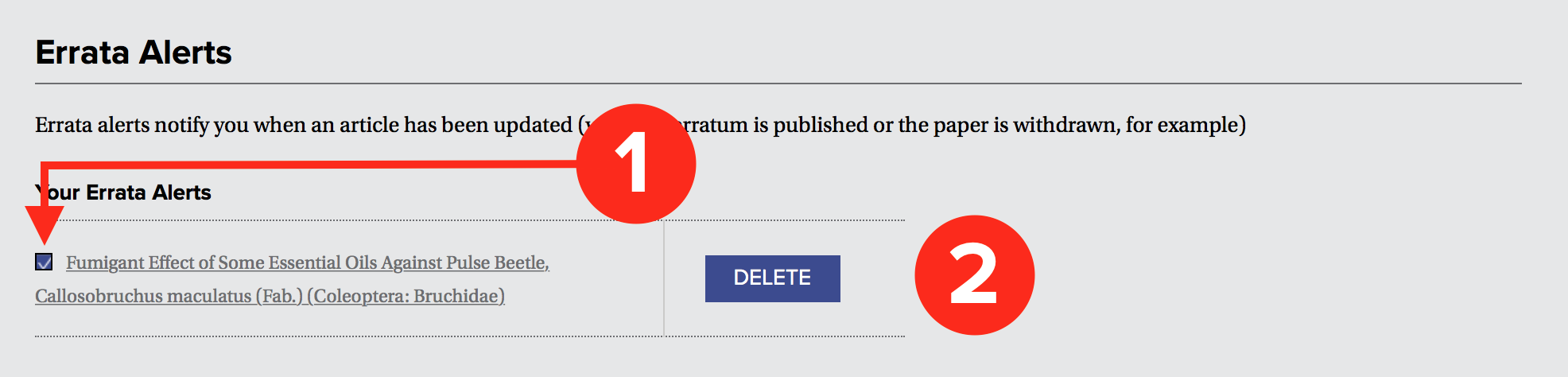
To temporarily pause errata alerts for an article, un-check the box next to its name (See 1). To re-enable alerts, re-check the box.
To stop receiving errata alerts for an article, click Delete (See 2).
Search Alerts notify you when any newly published journal articles match your designated saved search criteria. For more information on how to save a search, visit the Help entry Saving your Search. When creating a saved search, you can opt to receive bi-monthly email alerts when new content that fits your search is published.
To manage your saved search alert email settings, log into your account. Once logged in, click on the arrow next to your name in the black bar at the top of the screen and select Email Alerts.
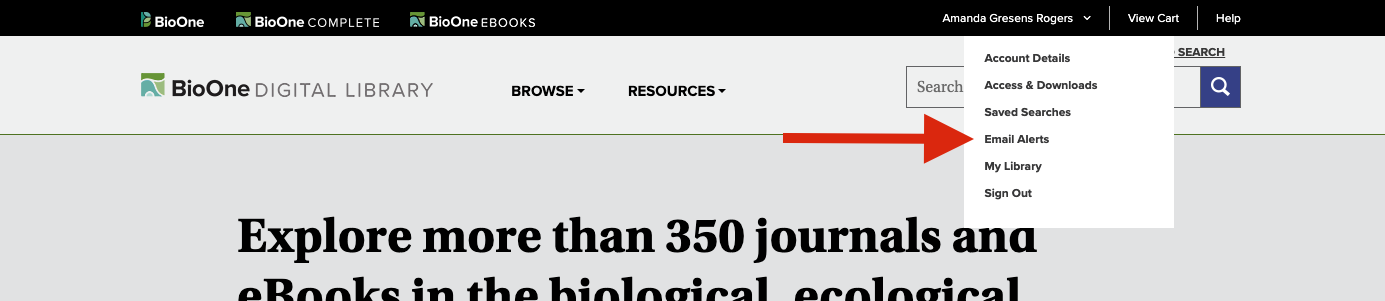
Scroll down to the Search Alerts area of the page.
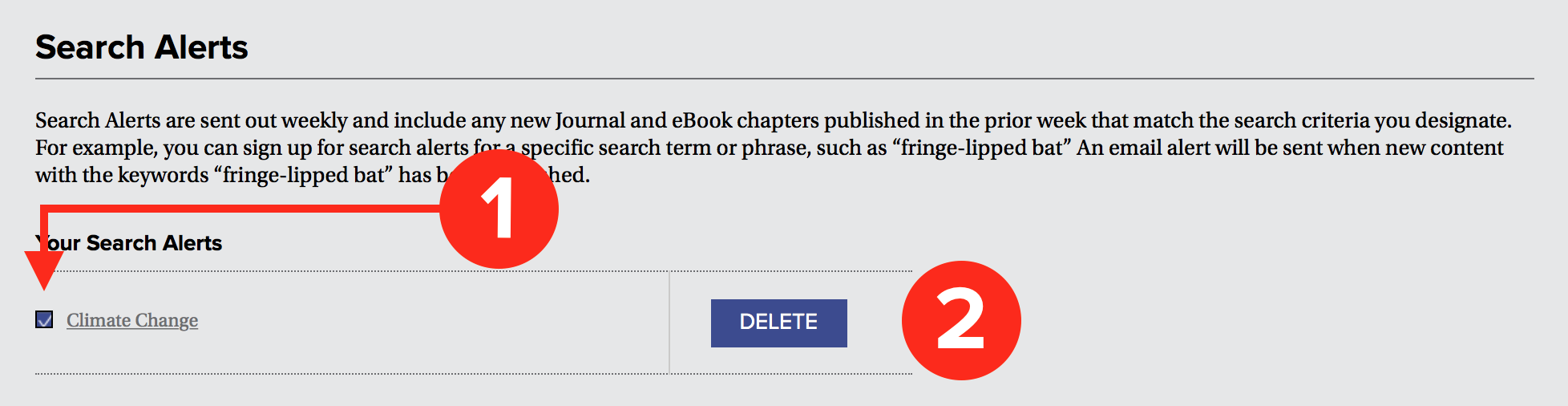
To temporarily pause email notifications for a saved search, un-check the box next to its name (See 1). To re-enable alerts, re-check the box.
To stop receiving email alerts for a saved search, click Delete (See 2). Deleting a saved search email alert will not alter the saved search itself.
Library Services
202-296-1605 ext. 1
User Help Desk
202-296-1605 ext. 0
Library Services
library.services@BioOne.org
User Help Desk
helpdesk@BioOne.org
